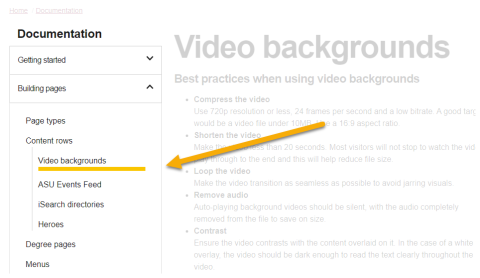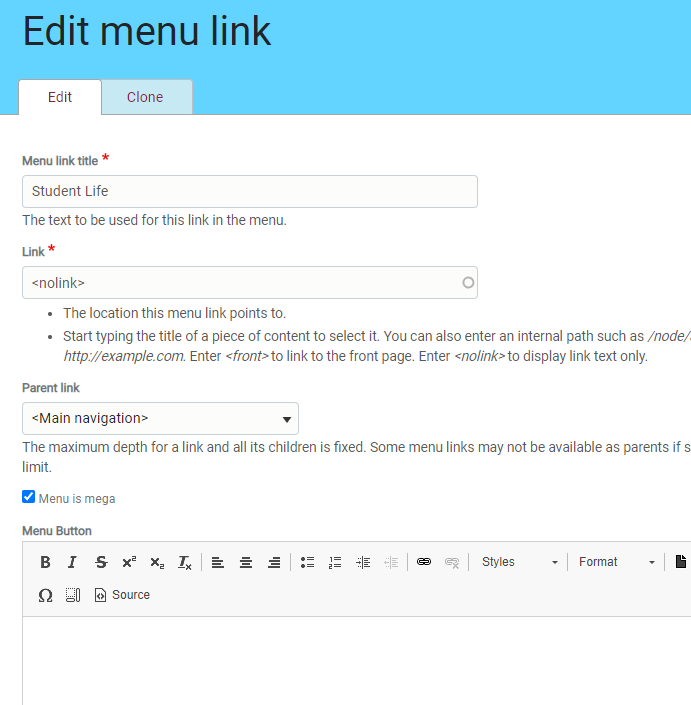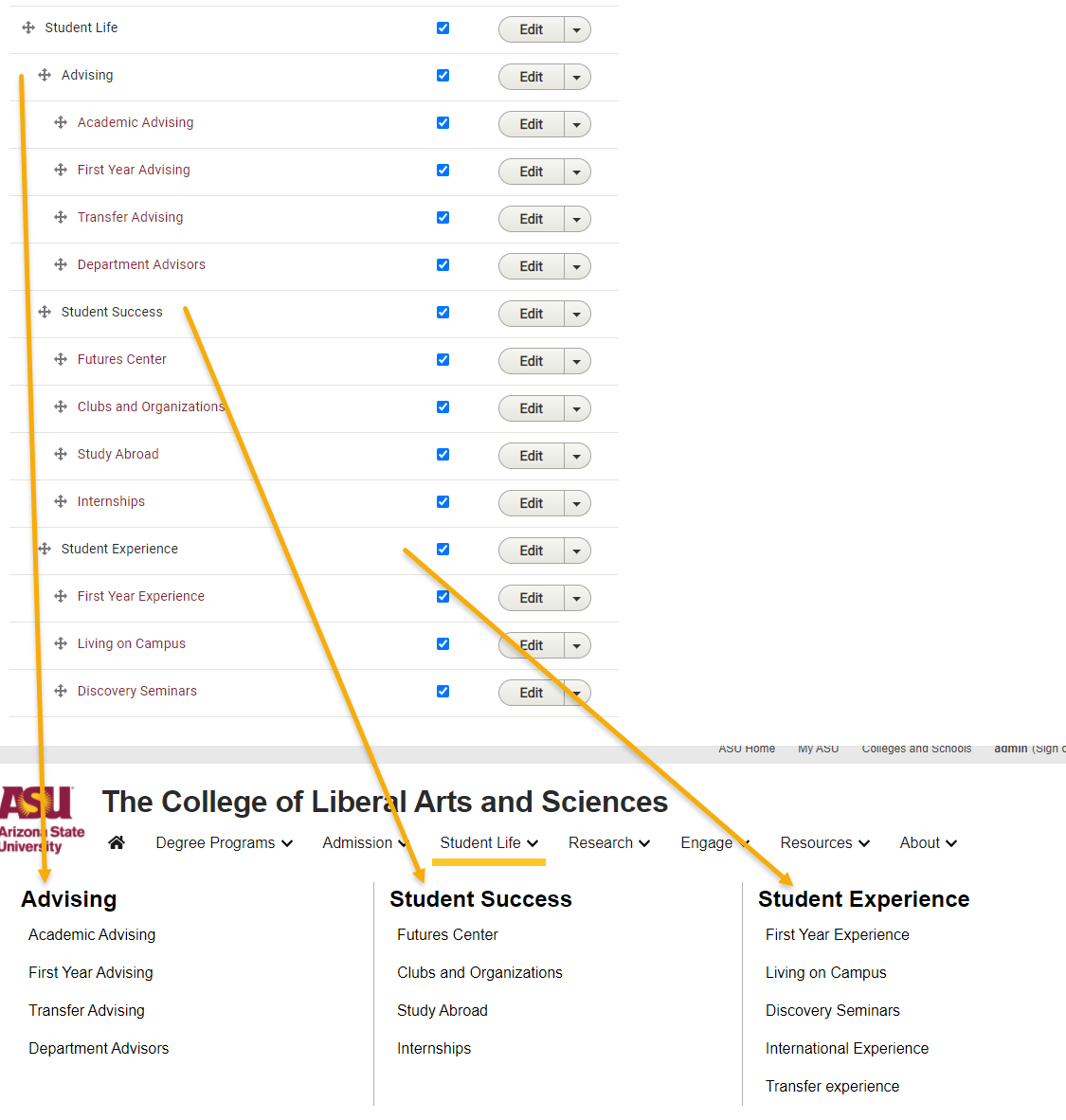A site has two menus by default. The main menu, and the megafooter menu. The main menu (row of links below the site title next to the ASU logo) is the primary way users will navigate your site. Learn more about ASU Web standards for navigation.
The megafooter menu can consist of any other less important links that users might not need very often.
Add a page to a menu
Any page can be added to a menu by clicking on its Edit tab, then selecting Menu Settings > Provide a menu link.

Then, you can select which parent menu item it should appear under. Select <Main navigation> to make it a top level menu item.
If a Basic page is connected to a menu using the settings above, it will display a left (or right) column with a menu. The menu will display the current active branch containing that page. Example below:
Edit menus
You can edit a menu directly by going to Manage > Structure > Menus in the admin menu. Click the edit button next to main menu or megafooter menu.
Mega menus
To create a mega menus structure, go to Manage > Structure > Menus and click edit on a top/first level menu item. On the edit page, select "Menu is mega" and use <nolink> as the link.
This will automatically format the second level children of that menu item into column headings with third level items arranged into columns below the headings. For example:
Each second level item (headings) under a mega menu should also use <nolink>.